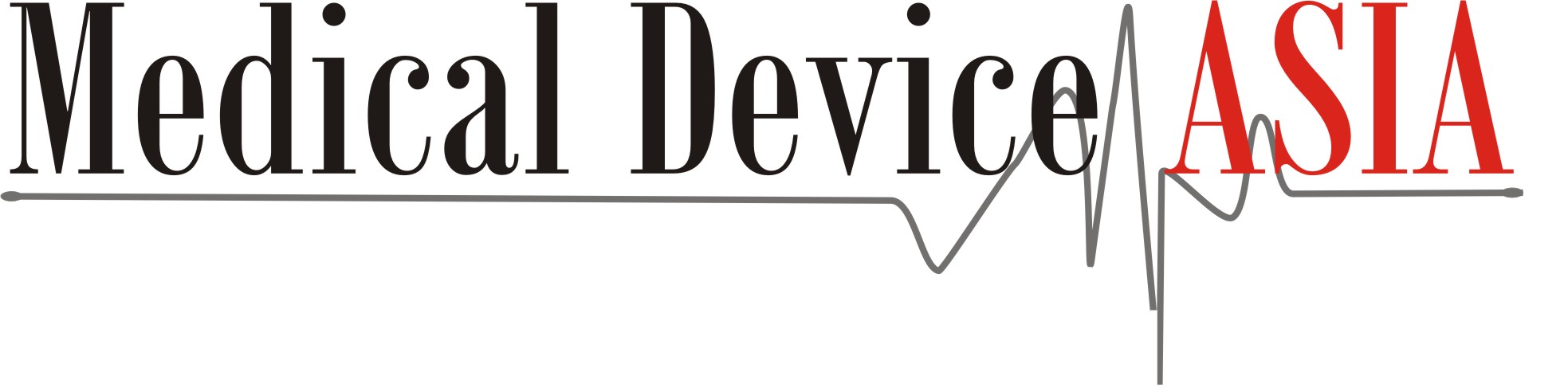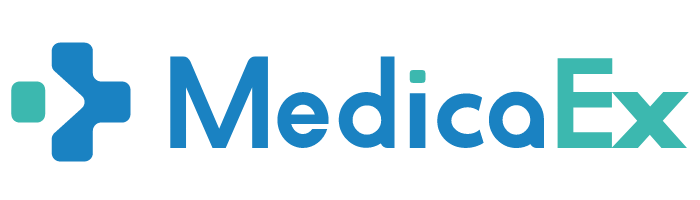Attendee FAQs
Below is a list of frequently asked questions about Medlab Asia and Asia Health - Virtual Edition.
Click here to view the sessions that are accredited and how you can claim CME/CMTE/CNEU points.
Medlab Asia and Asia Health - Virtual Edition will take place from 4 - 6 August 2021 on an AI-powered and award-winning networking platform.
Click here to register as an attendee.
Once the online form is completed, you will receive an email from [email protected] (can take up to 60 minutes) with your login details and a link to the virtual expo. Please check your spam folder for the email as well.
Click here to register as an attendee.
Once the online form is completed, you will receive an email from [email protected] (can take up to 60 minutes) with your login details and a link to the virtual expo. Please check your spam folder for the email as well.
If you have already registered for the virtual expo and received your login details, you can access our AI powered matchmaking platform here matchmaking.grip.events/medlabasiaandasiahealth/
Upon your first login, the platform asks for you to review or update your profile on the platform. It collects demographic information such as your Job function, Industry, categories of products you are interested in as well as your main objectives of attending the show. This information is used by the system to bring up recommendations of exhibitors, representatives, sessions or products that match your preferences.
On subsequent logins, if you want to further edit or enhance your profile, go to the virtual expo platform and click on Profile (top right corner) on the menu bar. Here you can upload a photograph, include a headline (visible to other participants on first glance) and provide a summary.
Go to the virtual expo platform, click on Profile (top right corner) on the menu bar. Under Navigation click on Manage My Availability and choose to block out hours or days when you’re not going to be on the platform. Likewise, this calendar also blocks out hours where you already have an accepted meeting.
When logged into the platform, Event Agenda – which is a list of all sessions, is available from two places. On the home-feed, click on the block for Event Agenda. Alternatively, you go to Event agenda from under Schedule on the left panel.
Here, you can filter sessions based on Track, Room location or Date. Once you’ve found a session you’re looking to attend – either click on the calendar icon from top right corner of the session card. Or click on the session, where you can learn more about the Speakers, read session summary and Add the session to your calendar.
Please note, the session gets added to your schedule within the platform, and a reminder is sent out 10 minutes before the session is about to go live. Likewise, you may also choose to view a recording of the session after it’s run from the same session page.
To begin networking, you may head to NETWORK section on left panel.
Recommended for You: this area is where the system will show exhibitor contacts, exhibitors, products or sessions that match your profile preferences. Each day, as new exhibitors and representatives join the platform, you will notice your recommendations keep updating automatically.
Interested in You: This generates a list of all those contacts who have shown interest in your profile and are looking to form a connection
My Connections: This is a quick list for you to view all contacts with whom you have formed a virtual connection. A Connection is formed when interest is shown by one contact and has been accepted by the other.
My ‘Interested’ List: This is a list of all contacts that you have shown Interest in. Those contacts get notified of your interest and may choose to accept your Interest (in which case a Connection is formed) or choose to Skip your interest.
My ‘Skip’ List: This is a list of all contacts or products that you have Skipped while networking. It allows you to revisit and consider connecting with someone later, whom you initially had lesser interest in.
Apart from using the NETWORK section, you can also view a full list of exhibitors, exhibitor representatives, Speakers and Products that are available for networking on the platform by going under the MORE section.
Interested in You: This generates a list of all those contacts who have shown interest in your profile and are looking to form a connection
My Connections: This is a quick list for you to view all contacts with whom you have formed a virtual connection. A Connection is formed when interest is shown by one contact and has been accepted by the other.
My ‘Interested’ List: This is a list of all contacts that you have shown Interest in. Those contacts get notified of your interest and may choose to accept your Interest (in which case a Connection is formed) or choose to Skip your interest.
My ‘Skip’ List: This is a list of all contacts or products that you have Skipped while networking. It allows you to revisit and consider connecting with someone later, whom you initially had lesser interest in.
The platform allows a meeting invite to be shared only by the 2 parties who requested or accepted the meeting. However, the virtual meeting room becomes available 5 minutes before the start of a meeting. The users can enter the virtual meeting room (hosted by Whereby) and share the link with another user. Please note, one virtual meeting room can allow only 4 participants.
Medlab Asia and Asia Health - Virtual Edition, participation offers expanded exhibitor options for 2020. Please contact us at [email protected]
You can easily list your company by purchasing an entry starting at $1,000. Start by completing this form here.
If you are already a visitor on the platform and are still facing issues, please contact us on [email protected]
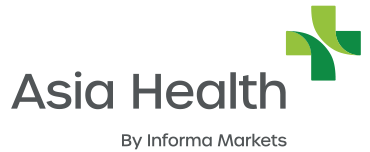
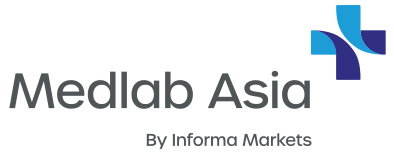











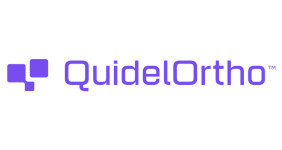
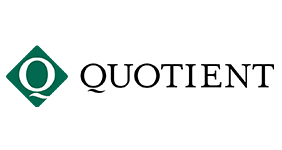



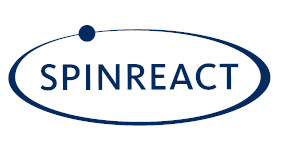



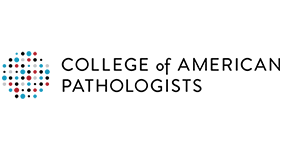


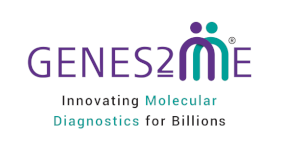






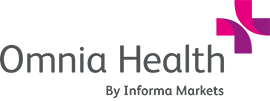






.png)